Adding a Gated Access to your metaverse
The Your Open Metaverse plugin allows creators to create restricted zones accessible only by the players that own a specific NFT item in their wallet. This guide will explain how to create and use your own Gated Access with our ecosystem.
Step 1: Adding Gated Access component
To use the features of the Gated Access component, it needs to be connected to your player. This should be done by default. However, if you do not see YomGatedAccess under your player as a component, follow this step. Otherwise, you can skip to step 2.
YOM Gated Access is a component, therefore we need to add it to your Metaspace Player. To add the component you will have to click add the on component menu and search for Yom Gated Access.

After this, you can call the Gated Access functions through blueprints without errors.
Step 2: Adding Gated Access actor to the level
To implement a Gated Access actor search for Yom Gated Access in the Place Actors Window and drag it into the level.
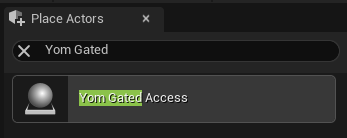
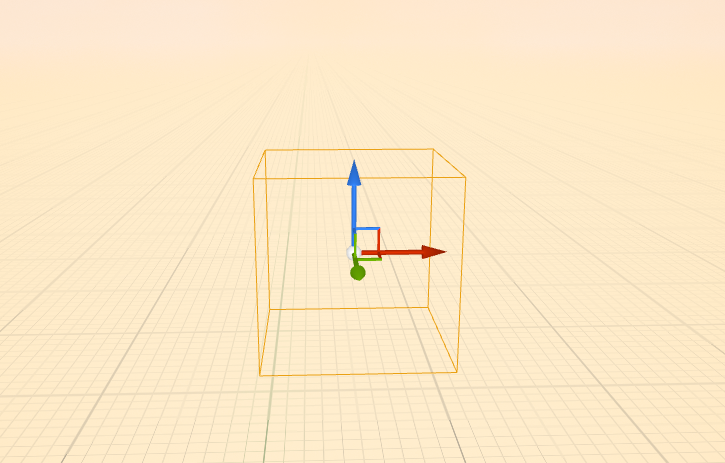
Step 3: Set Gated Access Item ID
In order to set the NFT item needed to access the Gated Access zone click on the Gated Access actor, search for Item ID and insert the NFT address.
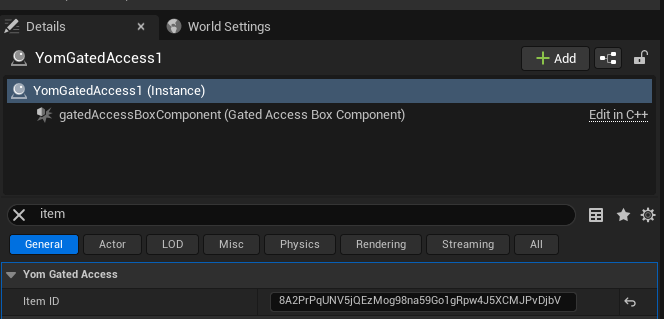
Example of Gated Access

Notes
You can also check if a player has access by calling the blueprint function Can Player Access.